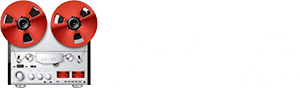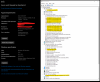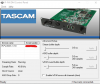After not having used the DM-24 for a while it wasn't connecting anymore so I had to reinstall the drivers in windows 10. These are the steps I did this time to get it working again:
- Set Windows in Test mode by running Windows Powershell (Admin) and typing: bcdedit /set testsigning on
- Right click the Windows button and select Restart while holding the SHIFT button
- Select Troubleshoot in the boot options menu after restart
- Select Advanced options
- Select Startup settings
- Select Restart
- Now Windows will restart and you get several options after the restart
- Select option 7 (Disable driver signature enforcement)
- Windows will start now and after login you will see test mode appear in the bottom right corner
- The above steps are also described here:
https://www.howtogeek.com/167723/how-to-disable-driver-signature-verification-on-64-bit-windows-8.1-so-that-you-can-install-unsigned-drivers/#:~:text=Type “7” or “F7,able to install unsigned drivers.
- Start the IFFWDM PC Driver Install version 1.10
- I ran it as Administrator in compatibility mode for Windows XP service pack 2, don't know if this is necessary
- Select install anyway when the setup complains about driver signatures
- Select next without turning on the DM-24
- Now the setup will say 'Problem ocurred' and shows 61883 Class Bus device (see screenshot):
- Find the device in the Windows Manage Devices and select update drivers
- Now the device will show up as IF-FW/DM Firewire Device
- Turn on the DM-24 and the connection will show OK in the Firewire slot screen
- Turn off Windows Test mode by running Windows Powershell (Admin) and typing: bcdedit /set testsigning off
You do need to run windows with option 7 as described above every time you want to connect the DM-24 with your PC.
Edit: I can confirm it still works on Windows 11. I had to turn off Secure Boot in the BIOS of my new pc to be able to go into Windows Test Mode, but after that it worked as described above